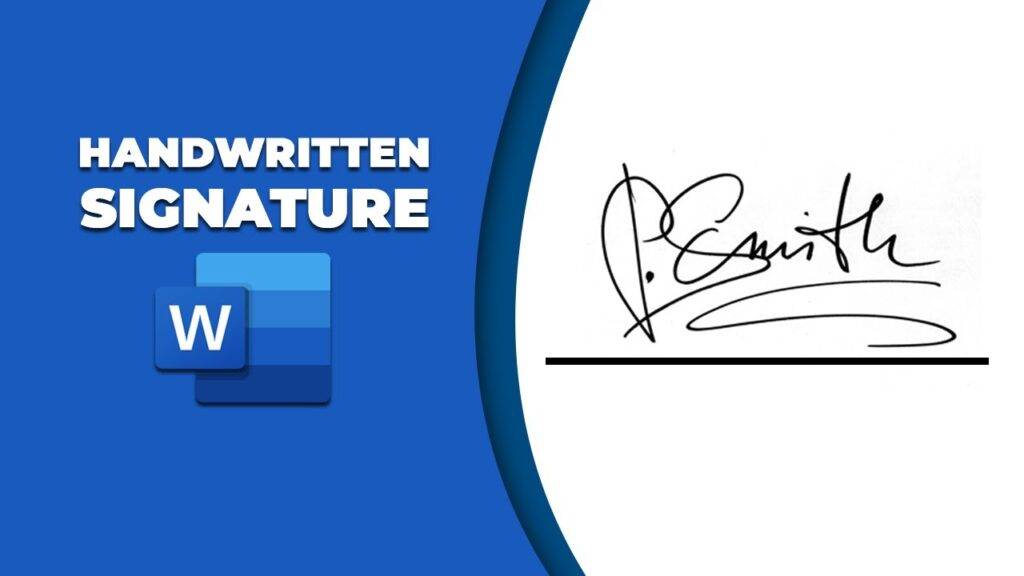Table of Contents
In today’s digital age, adding a personal touch to documents can make a significant difference. One way to achieve this is by incorporating a handwritten signature into your Word documents. This not only adds a layer of authenticity but also personalizes your communications. Whether you’re signing a letter, a contract, or any other document, Microsoft Word offers several methods to insert your handwritten signature. Here are five effective ways to do so:
1. Use the Signature Line Feature
Microsoft Word includes a built-in feature specifically designed for adding signature lines to documents. This method is particularly useful for formal documents that require a signature as a form of verification.
- Step 1: Navigate to the “Insert” tab in the Word ribbon.
- Step 2: Click on “Signature Line” in the “Text” group and select “Microsoft Office Signature Line.”
- Step 3: A setup box will appear, allowing you to input details such as the signer’s name, title, and email address. Fill in the necessary information and click “OK.”
- Step 4: Double-click the signature line in your document. You can then sign your name using a digital pen, or if you have a scanned image of your signature, you can insert it here.
2. Scan and Insert Your Handwritten Signature
If you prefer the authenticity of a truly handwritten signature, you can scan your signature and insert it into your Word document.
- Step 1: Sign your name on a piece of white paper and scan it using a scanner.
- Step 2: Save the scanned image to your computer.
- Step 3: In your Word document, go to the “Insert” tab and select “Pictures.” Choose the scanned signature image from your computer.
- Step 4: Resize and position the signature as needed within your document.
3. Use a Drawing Tablet or Touchscreen
For those with access to a drawing tablet or a touchscreen device, drawing your signature directly in Word is a straightforward process.
- Step 1: Access the “Draw” tab in Word. If you do not see the “Draw” tab, you may need to enable it in the Word options.
- Step 2: Select a pen tool and use your drawing tablet or touchscreen to write your signature.
- Step 3: Once you are satisfied with your signature, you can resize and move it to the desired location in your document.
4. Utilize a Signature Capture App
Several apps allow you to capture your signature using a smartphone or tablet. These signatures can then be saved as images and inserted into your Word document.
- Step 1: Download a signature capture app on your smartphone or tablet and follow the app’s instructions to capture your signature.
- Step 2: Save the signature to your device and transfer it to your computer.
- Step 3: Insert the signature image into your Word document by going to the “Insert” tab and selecting “Pictures.”
5. Incorporate a Digital Signature
For added security, especially in legal or official documents, you might consider using a digital signature. This method requires a digital certificate but ensures the authenticity and integrity of the document.
- Step 1: Place your cursor where you want the digital signature to appear in your document.
- Step 2: Go to the “Insert” tab, click on “Text,” and select “Signature List,” then “Microsoft Office Signature Line.”
- Step 3: Fill in the signature setup box with the required details and check the “Add digital signature” option.
- Step 4: Once the signature line is added, double-click it to sign the document. You will need a digital certificate to complete this step.
Conclusion
Adding a handwritten signature to your Word documents can significantly enhance their professionalism and authenticity. Whether you opt for a scanned image of your signature, use a digital pen, or prefer the security of a digital signature, Microsoft Word provides the tools necessary to personalize your documents effectively. By following the methods outlined above, you can ensure that your documents carry the personal touch and authenticity that only a handwritten signature can provide.
Incorporating a handwritten signature into Word documents offers a personalized touch that enhances professionalism and authenticity. Utilizing resources such as TechHBS.com can streamline this process, ensuring efficient and effective integration of signatures for a polished document presentation.
For More Information Please Visit These Websites Craiyon And Vecteezy